Rowan College provides wireless access to students, faculty, staff, guests, and visitors throughout most campus buildings and outside gathering locations. Use a laptop or mobile device to connect to the appropriate wireless network. You may choose from one of the following wireless networks (SSIDs):
RCSJ
RCSJ students, faculty, and staff members should connect to the RCSJ network. While connecting users will be asked to provide their RCSJ-Gloucester username and password. This wireless network is available throughout the campus and offers the best connection speed and service.
RCSJ-PublicVisitors
can connect to the RCSJ-Public network while visiting the Rowan College campus. When connecting, users will be redirected to the Rowan College Public Login page and asked to accept the Rowan College Acceptable Use Policy. Guest users will be asked to log in every three hours, and must accept the Rowan College Acceptable Use Policy each time they log in. This wireless network provides standard connection speed and service and is available in the following locations on campus:
- College Center building — Cafeteria
-
Library/Learning Resource Center — Entire building
- Physical Education Center
- Student Services — Lobby
Joining RCSJ Wireless Using Your Laptop, Tablet, or Mobile DeviceUsers can access the Rowan College wireless system while on campus. Click on the appropriate link below to learn how to set up Rowan College wireless:
Wireless on iPhones and iPads (iOS)
1) Navigate to and select
Settings.
2) Select
Wi-Fi.
3) Select the
RCSJ wireless network.
4) Enter your
RCSJ-Gloucester Username and Password& then select Join
5) Select& Accept on the
RCSJ Wireless Certificate
6) Once accepted, you will join the RCSJ Wireless Network automatically. You can confirm this by finding the check mark next to the RCSJ Wireless Connection.
Wireless on Androids, Chromebooks
- To begin, go to your Applications List and choose
Settings.
- In Settings, select
Wireless Controls or
Wireless & Networks
- From Wireless controls, click on
Wi-Fi Settings.
- In the list of
Available Wi-Fi Networks, choose RCSJ
- Click on the EAP Type dropdown, and choose
PEAP.
- For the Subtype choose
MSCHAPv2
- Under 'certificate drop-down' - “Do Not Check"
- Enter the following for Domain:
sj.rcsj.edu
- Enter your RCSJ-Gloucester username for both Identity and Anonymous identity.
- Enter your Password and click
Connect.
- The Network status will show Obtaining address... then Connected.
You are now joined to the RCSJ Wireless network!
Wireless on Apple Desktops and Laptops (MacOS)
- Start by clicking the network icon(
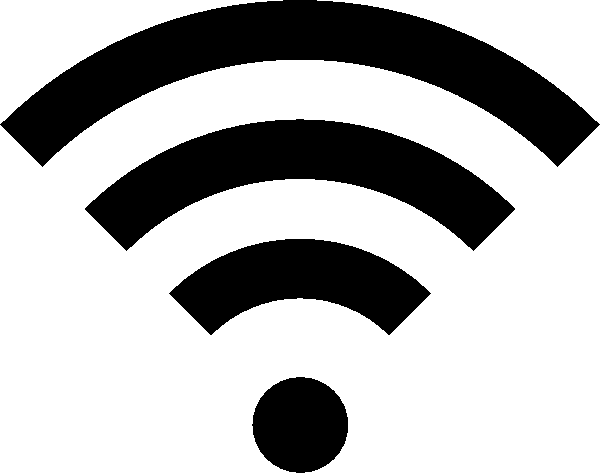 ) in the menu bar.
) in the menu bar.
- In the list of available wireless networks, click
RCSJ.
- Enter your
RCSJ-Gloucester Username and Password, then click Join.
Wireless on Windows
1. Start by clicking the
network icon ( ,
,  , ) in the notification area.
, ) in the notification area.
2. In the list of available wireless networks, click RCSJ, then click Connect.
3. Enter your
RCSJ-Gloucester Username and Password, then click OK
4.
Click Connect to accept the Wireless Certificate, you will automatically connect to the Network. Open a web browser to confirm the connection is working.
Technical SupportIf you need assistance connecting to a wireless network at Rowan College, contact Technical Support at 856-415-2298. Visit the
Technical Support Page for more information.

