There are benefits of choosing a preferred campus. For instance, choosing a preferred campus will enable the skipping of pages that require campus choices. One added benefit by choosing a campus is the Campus Login button changes to reflect campus app links specific to the chosen campus, improving ease of use. By choosing a preferred campus, the pages from the other campus are hidden to streamline the experience. Any pages which are shared by both still remain visible, meaning less time spent reading information which does not pertain to the preferred campus.
Choosing a preferred campus
does not designate the campus to which a prospective student is applying.
Get Help With:
Choosing a preferred campus
To choose a preferred campus, there are three different methods:
- For current students of either campus, the easiest may be clicking on the yellow "Campus Login" button near the site search and selecting the campus of preference. This will navigate to the preferred experience and any future visits[1] to the website will display links more relevant
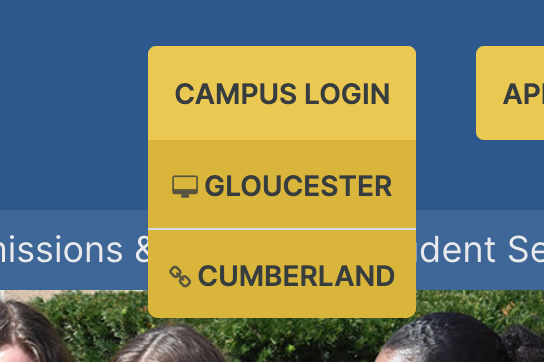
- For some users, it is useful to wait before setting a preference. After visiting several pages that apply to only one campus, an alert will appear at the bottom of the screen asking if a preference is desired. If dismissed, the alert prompt will no longer display. If a preferred campus is chosen, the navigational experience will change to fit the preference such as changing the button to campus applications.
- For other users, the fastest method to getting a preferred experience is by choosing the campus in the top left corner of the website navigation, labelled by "Choose your campus". Once the choice has been set, buttons will update and any future pages visited will have an the correct applications available.
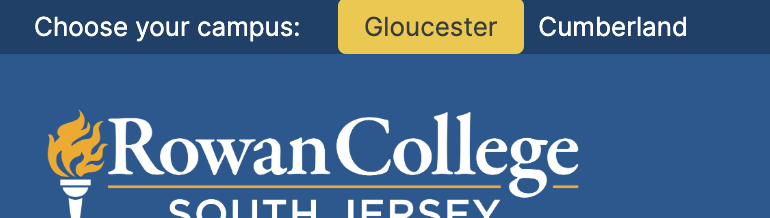
Change or remove preferred campus
Changing or removing a preferred campus is quick and easy.
-
Remove Preference: Click the highlighted campus in the top left of the browser screen and the preference will be removed. For instance, if Cumberland is selected and the preference is no longer wanted, click Cumberland for it to be removed.
-
Change Preference: Click the desired campus in the top left of the browser screen and the preference will be changed. For instance, if Glouceser selected and Cumberland it the desired preference, click Cumberland for it to be changed.
How to recognize a choice
A preference for a campus can be recognized by the highlight around the campus name above the Rowan College of South Jersey logo. For instance, if Gloucester is the preferred campus, it will be highlighted.
The need to do this for each device
Because it is not required to login to use the public website, each device's preference must be set manually. For instance, if the preference for Cumberland is set on a laptop, this does not automatically set the preference on a mobile device or other device.

